General info
If you don’t have a Portomundi account yet, go to the create an account page first and follow these steps to setup your account. If you already have a Portomundi account, follow the steps below.
Note: see also the MPET Connect instruction video on: https://mpetconnect.be/support-to-create-account/
Portomundi-Coast Guard/MPET Connect account registration process
When you are successfully logged in on the Portomundi platform, click on the Terminals module icon in the left pane to navigate to the Portomundi Terminals module.
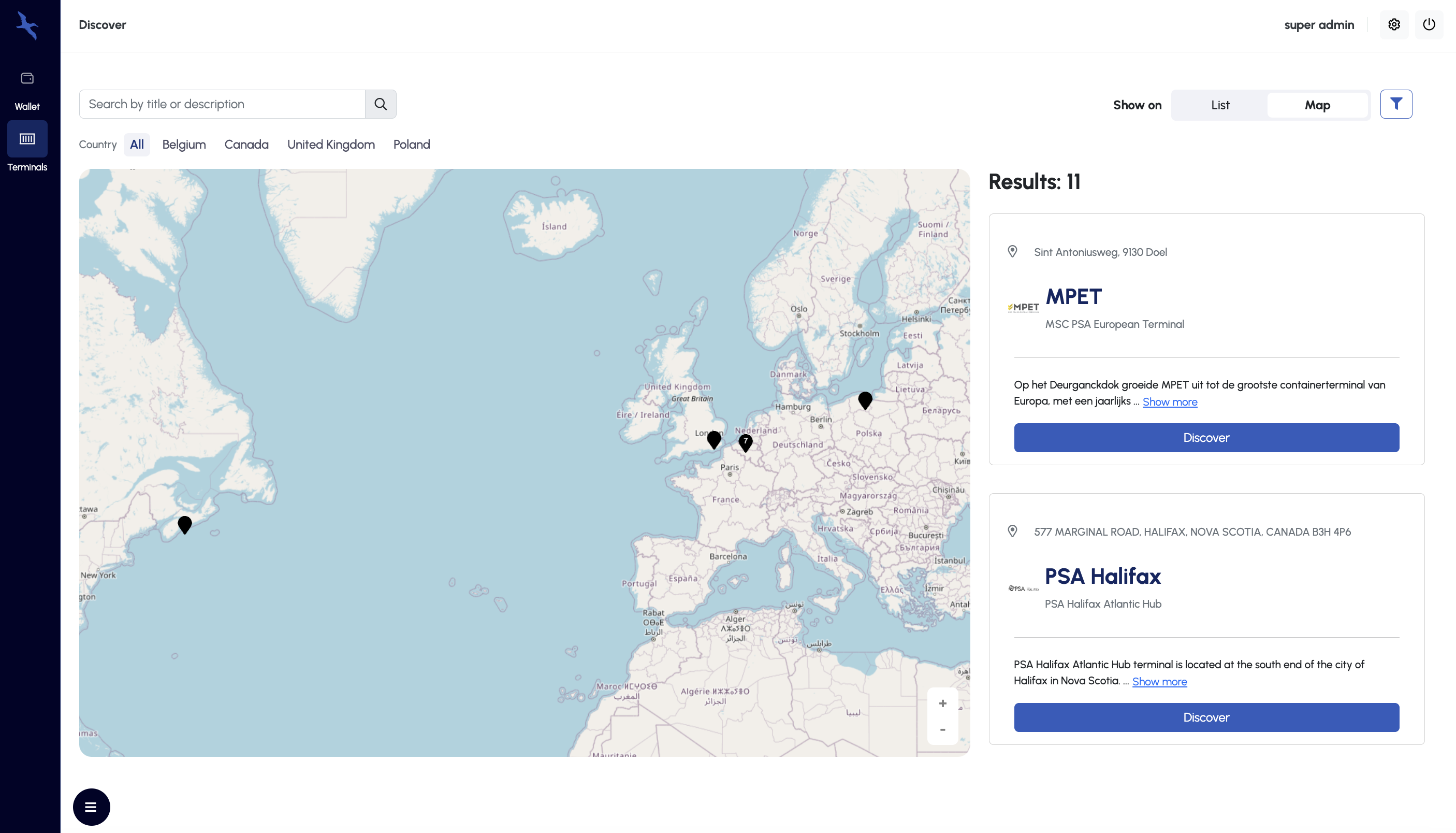
Browse through the Terminal locations that are listed in the right navigation pane (or navigate via the map view) until you find the MPET terminal and click on the blue Discover button. You will be redirected to the MPET terminal page.
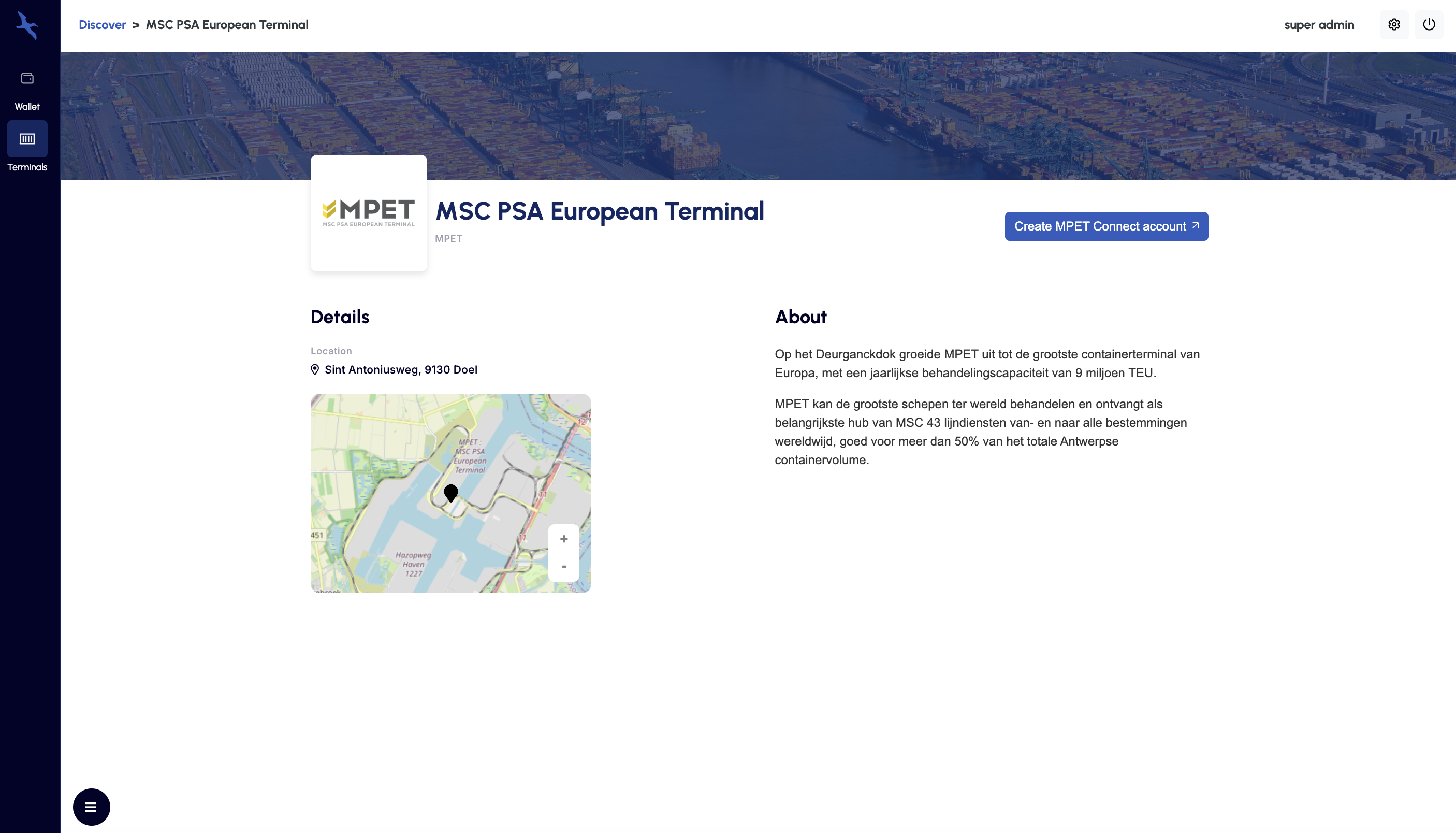
Now click on the Create MPET Connect account button which will make a modal window appear. Carefully review and select the required consent checkboxes, then click the Confirm button to continue with the MPET Connect account creation process.
Remark: you will be automatically redirected to the MPET Connect platform.
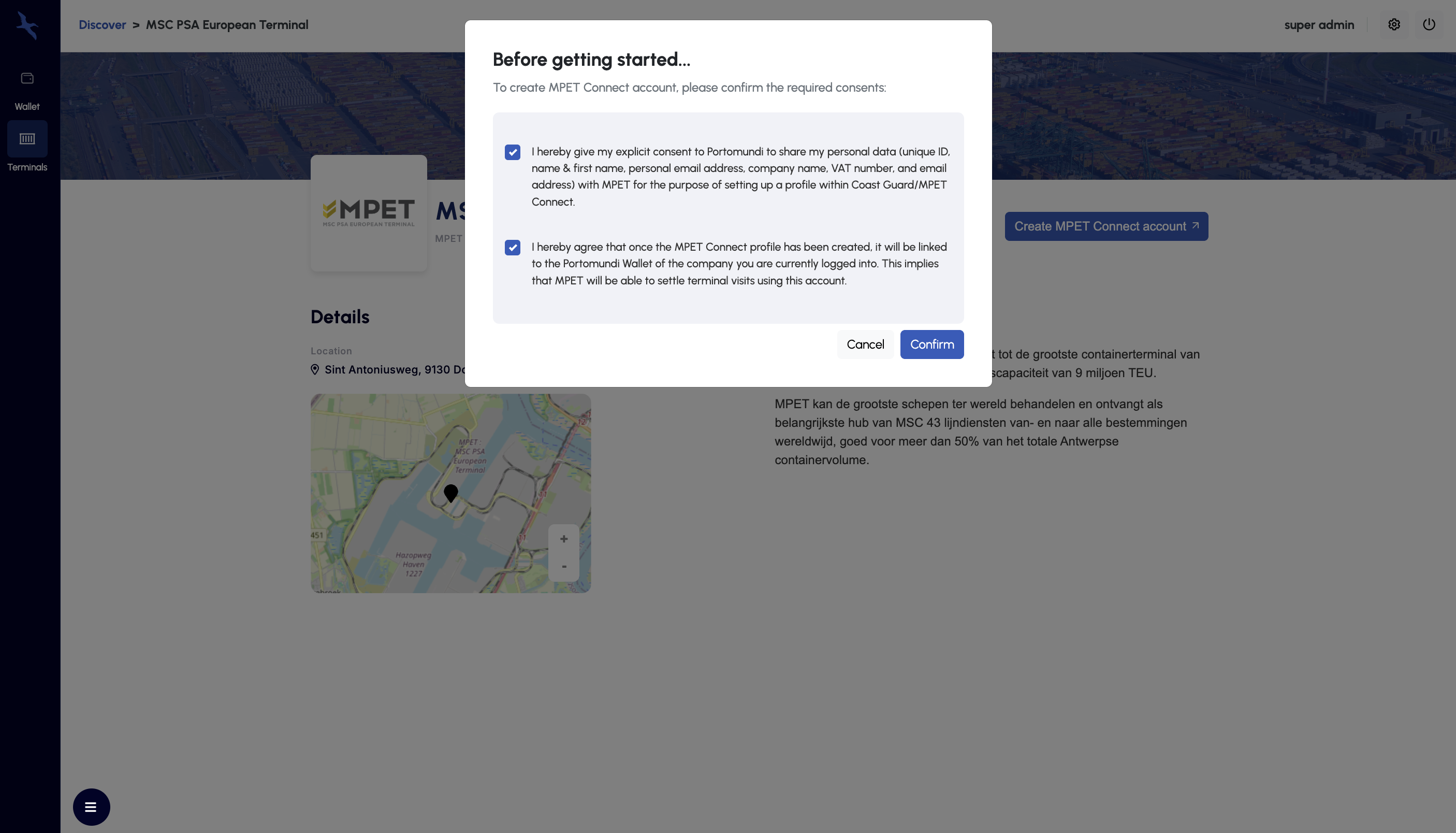
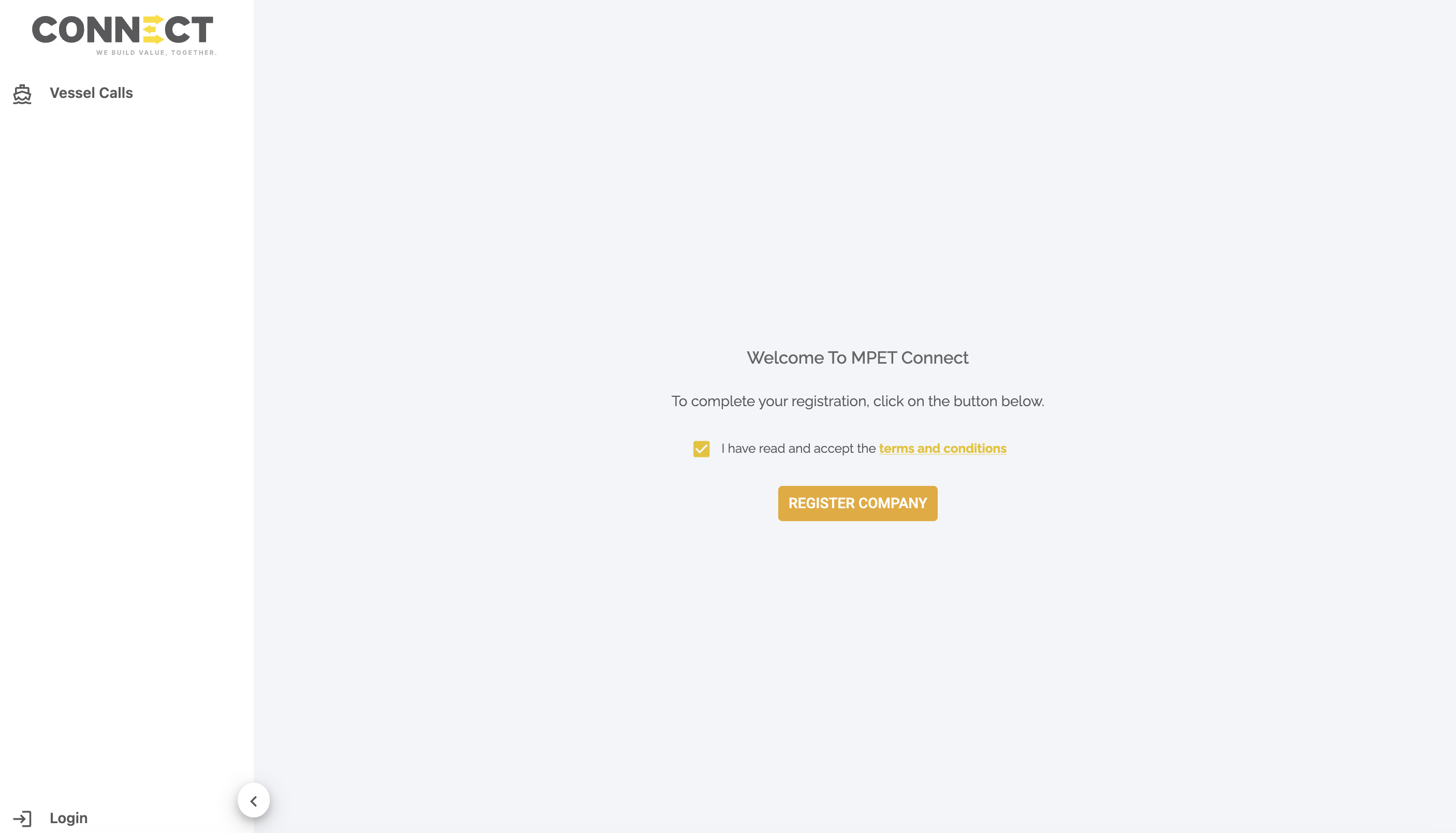
You can now Create a New Company if you don't have an account yet, or Login to your MPET Connect if you already have a registered account.
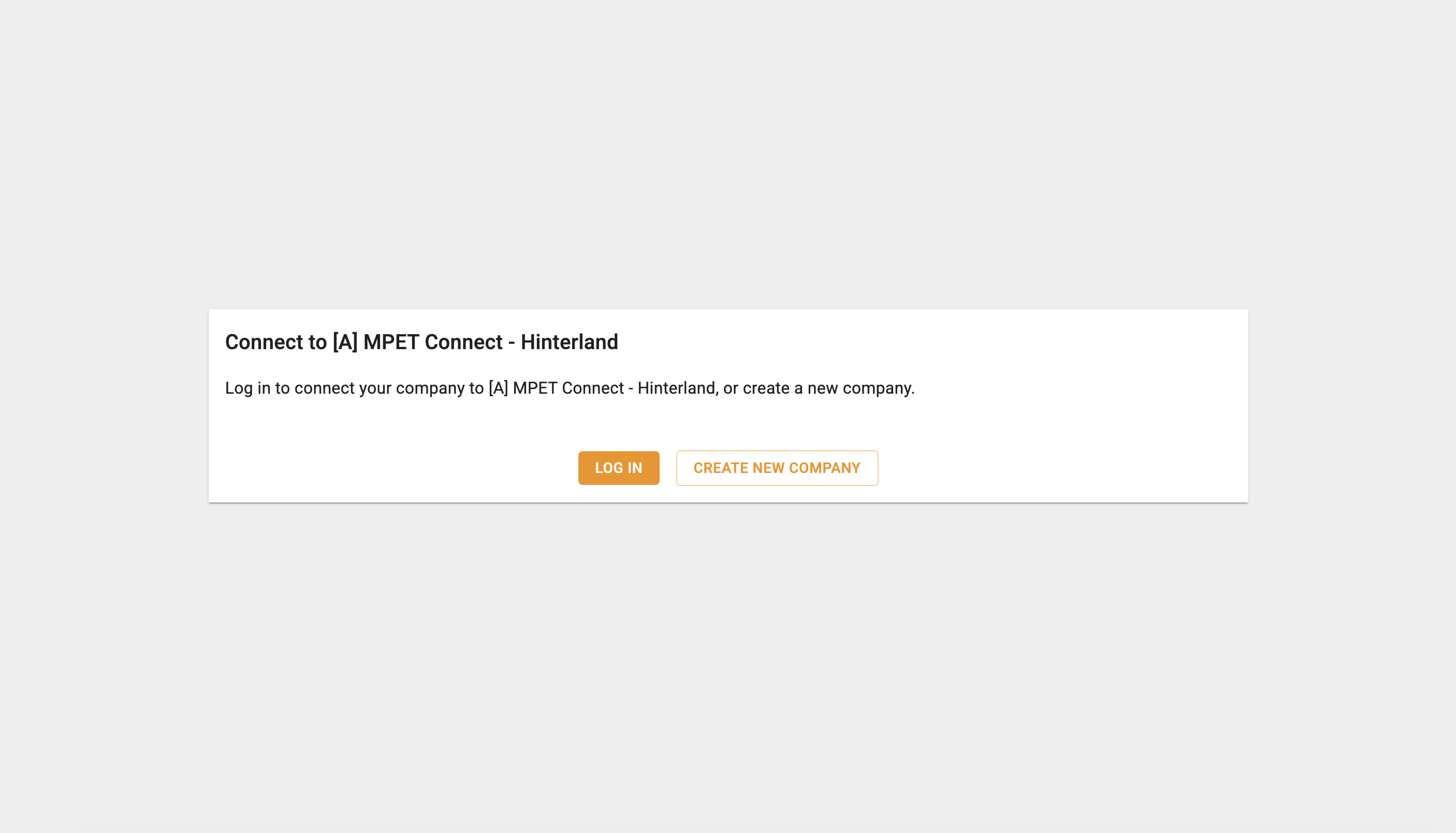
If you select the Create new company button, you will be asked to complete the open fields in the form below and confirm by clicking on the Create new company button.
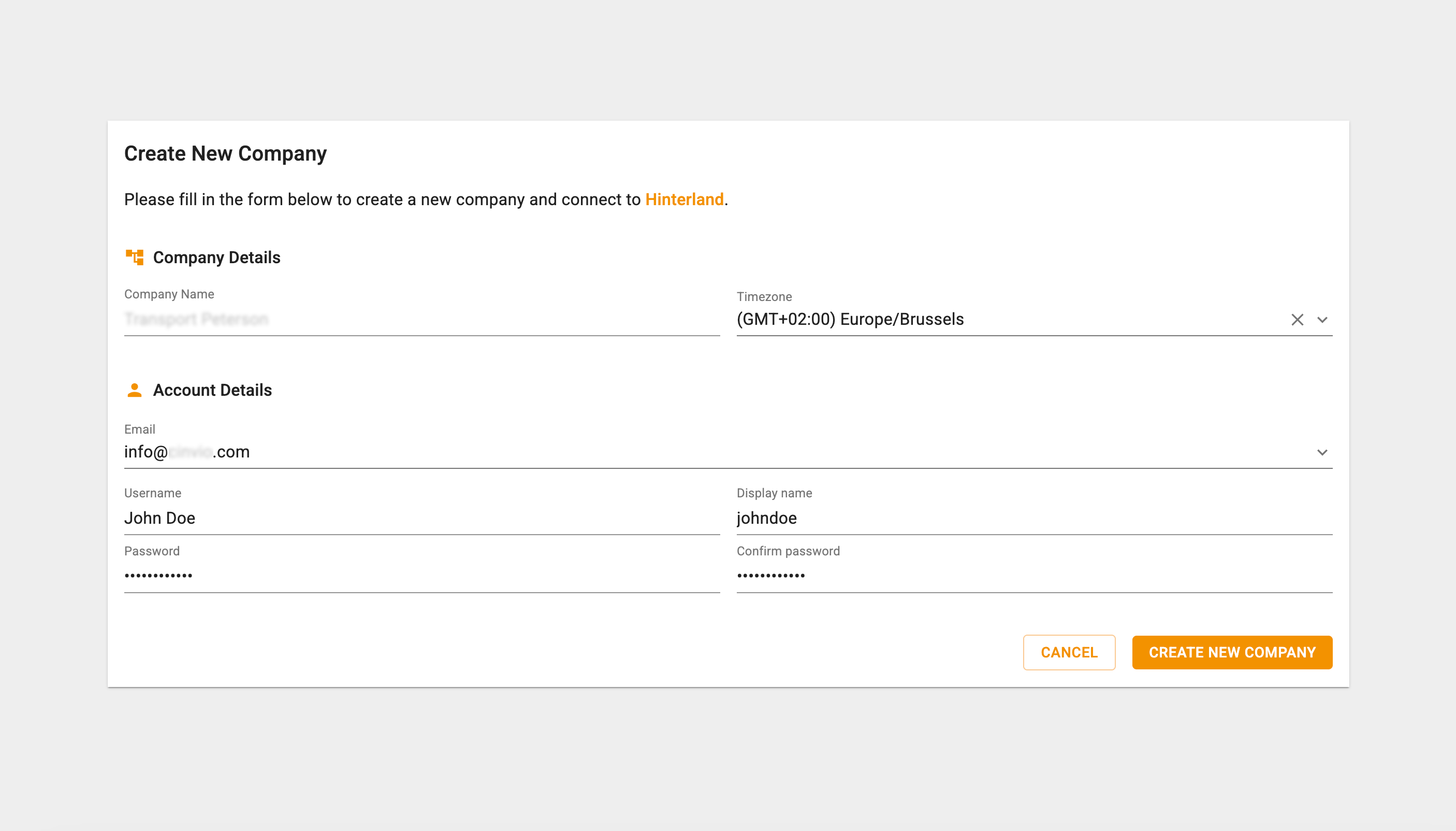
After successfully setting up your MPET Connect account, it will be paired automatically with your Portomundi wallet account (which initiated this account registration process).
If you would return to the MPET terminal page on the Portomundi Terminals module, the blue button now displays a link to the login page of the MPET Connect application (instead of the Create MPET Connect account button from before).
This means that the accounts are succesfully paired and that you are all set.
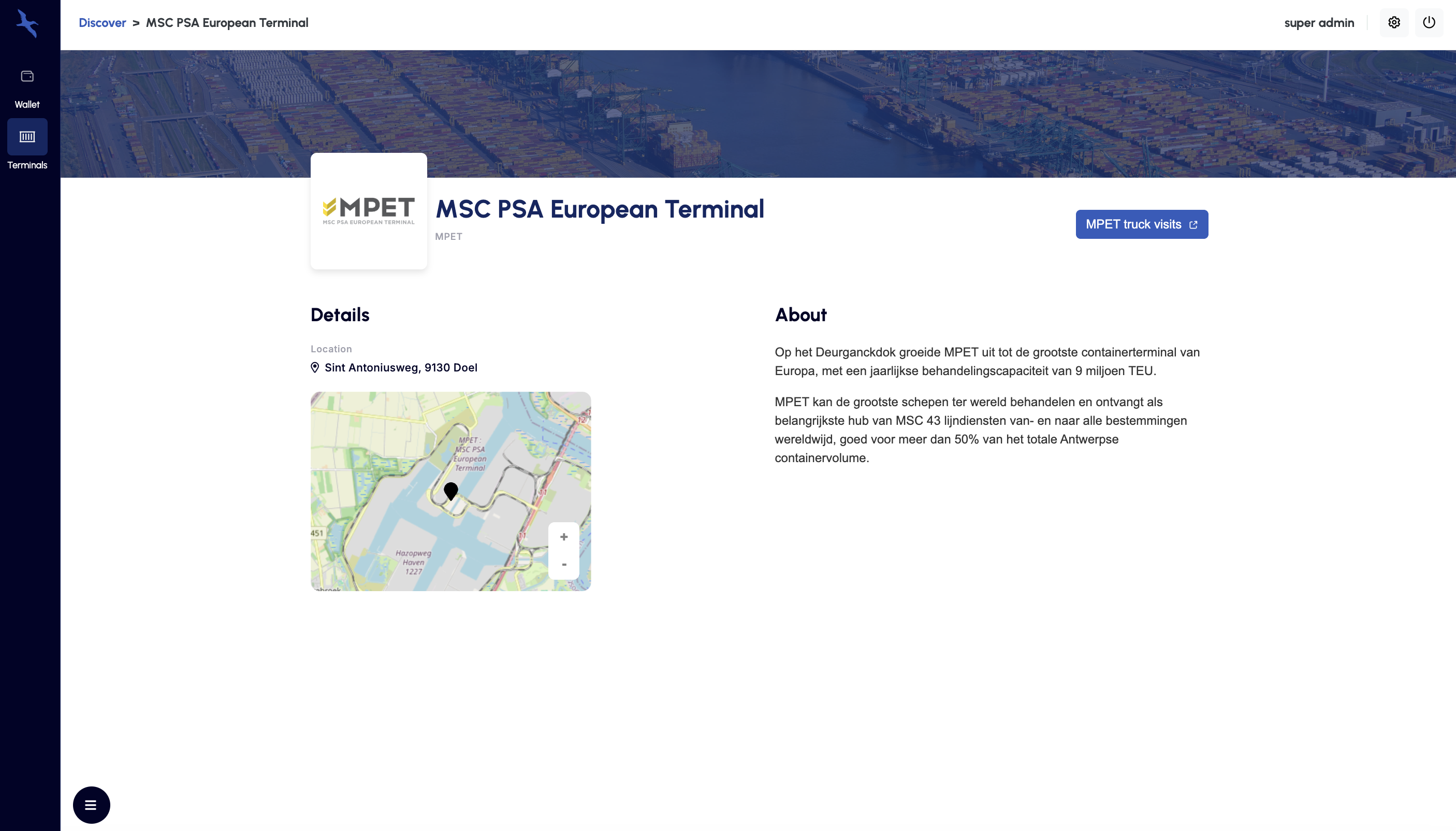
More info about topping up your wallet, go to the Top up your wallet page.
Was this article helpful?
That’s Great!
Thank you for your feedback
Sorry! We couldn't be helpful
Thank you for your feedback
Feedback sent
We appreciate your effort and will try to fix the article